In-App Chats
This page covers how to use the in-app chats feature to converse with users, turn negative reviews around, and win users' hearts.
Sometimes the best feedback you can get is one that comes in a conversation with users. Other times, you want to reach out to users to let them know "hey, this bug is fixed and you should update". You can also reach out to that one user who gave you a negative review in an NPS survey, figure out what the issue is for them, and convert them into promoters. All of these can be done using the Instabug in-app chat that is automatically set up when you integrate the SDK.
Talk to Us
Conveniently placed in the prompt options, you can find the Talk to Us button that users can select to contact you to talk about their problems.
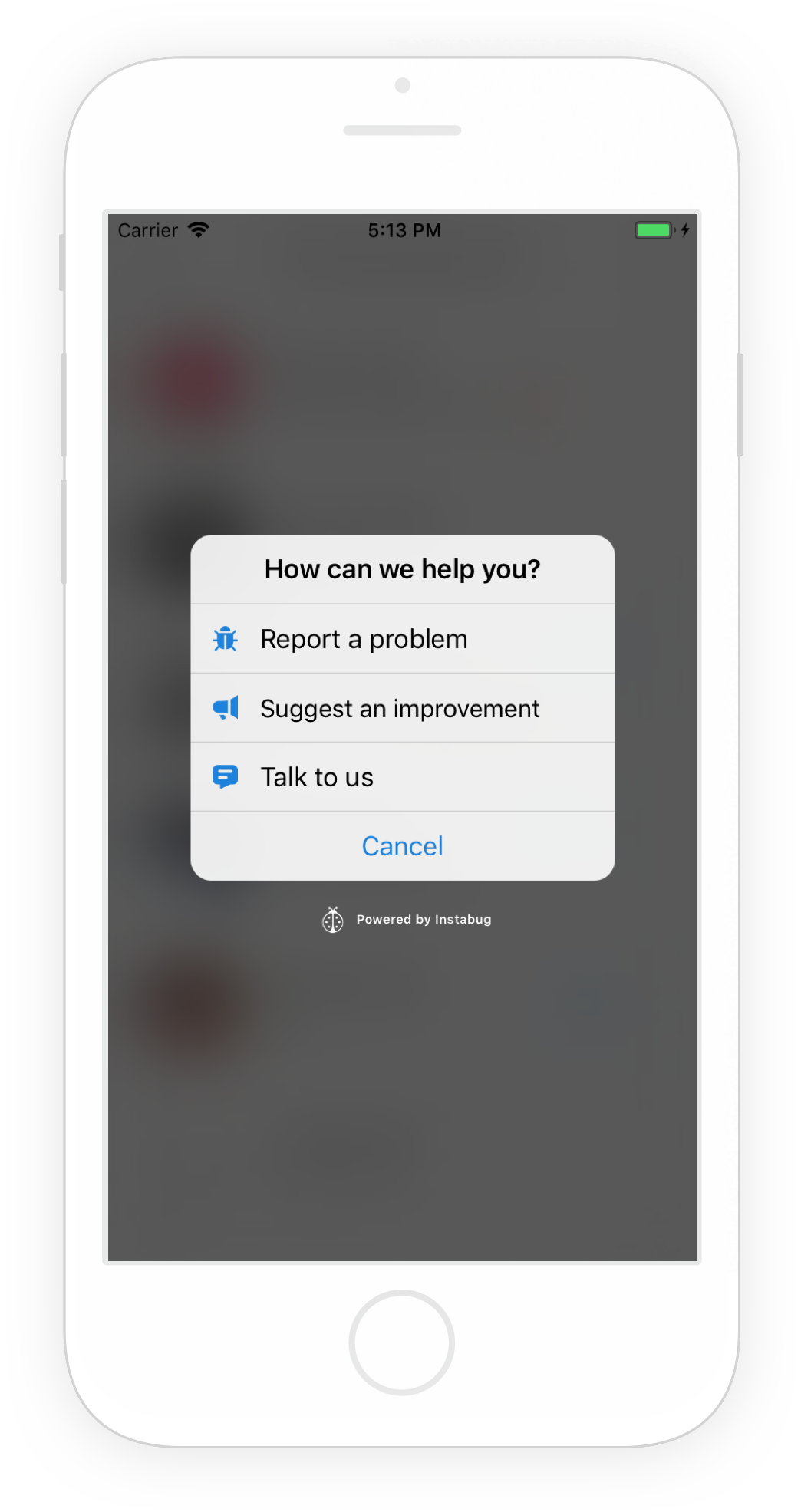
Users can start conversations or check up on older ones.
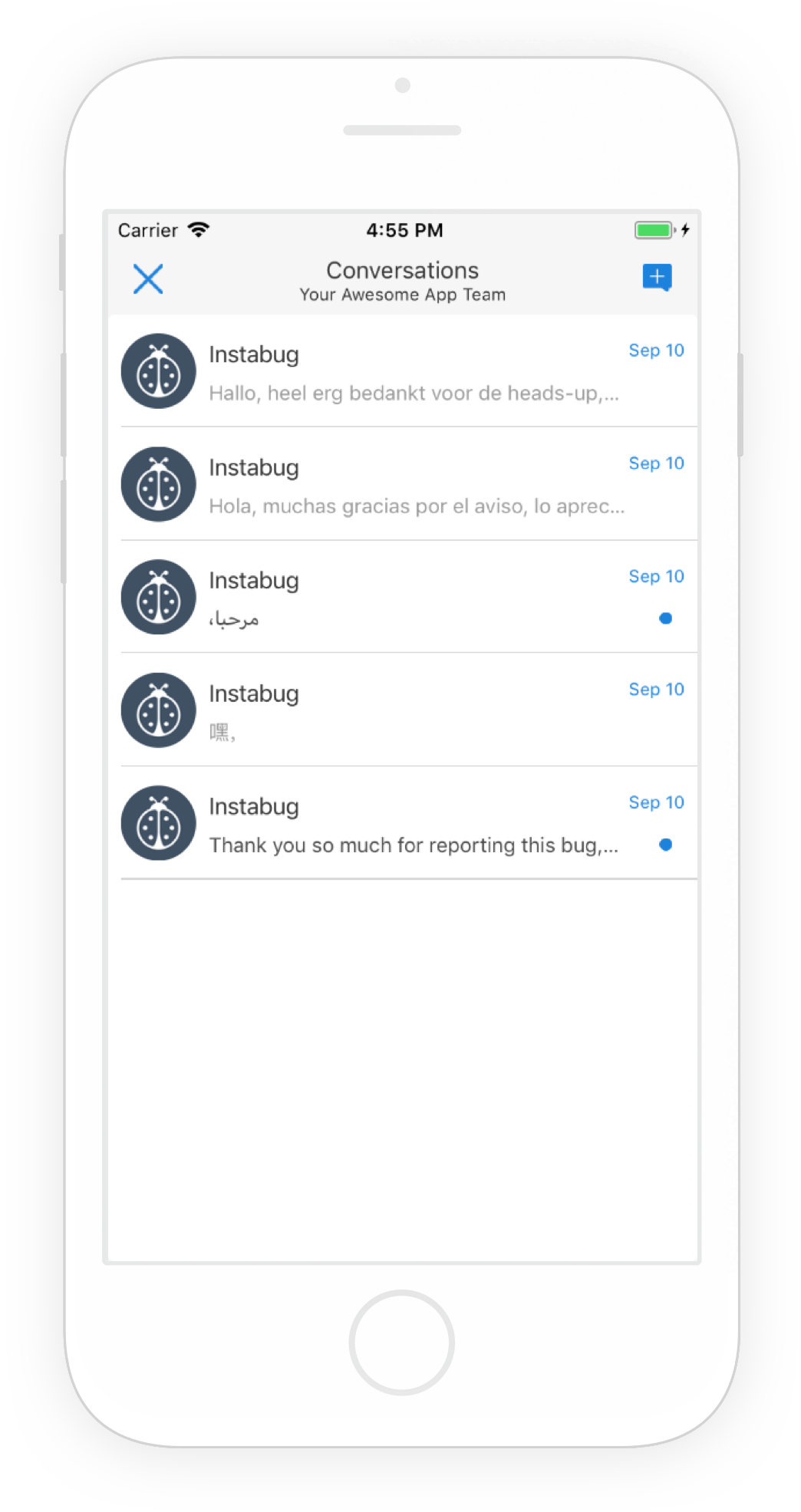
From your end, if a customer approaches you through the Talk to Us button, you'll automatically be notified and the chat will show up on your Chats page. From this page, you can assign the chat to the person responsible for it (or better yet, you could do this using rules as described in our Rules page). Want to set the status of a chat or forward it to a third party integration? That's also doable from this page. You can even view the related bug if applicable (more on that below).
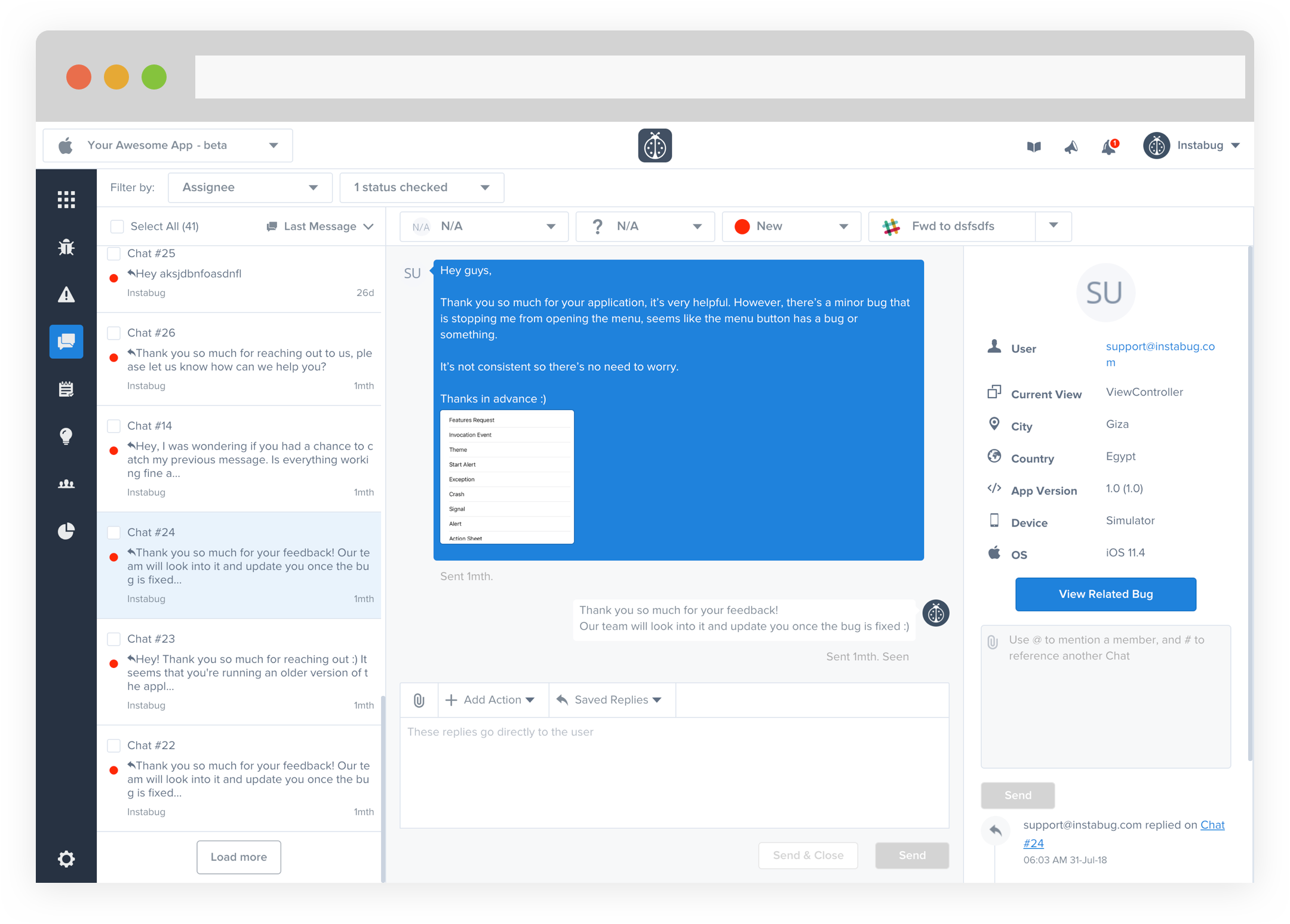
Once you reply, just like that, the user will instantly receive a neat in-app notification that looks like this.
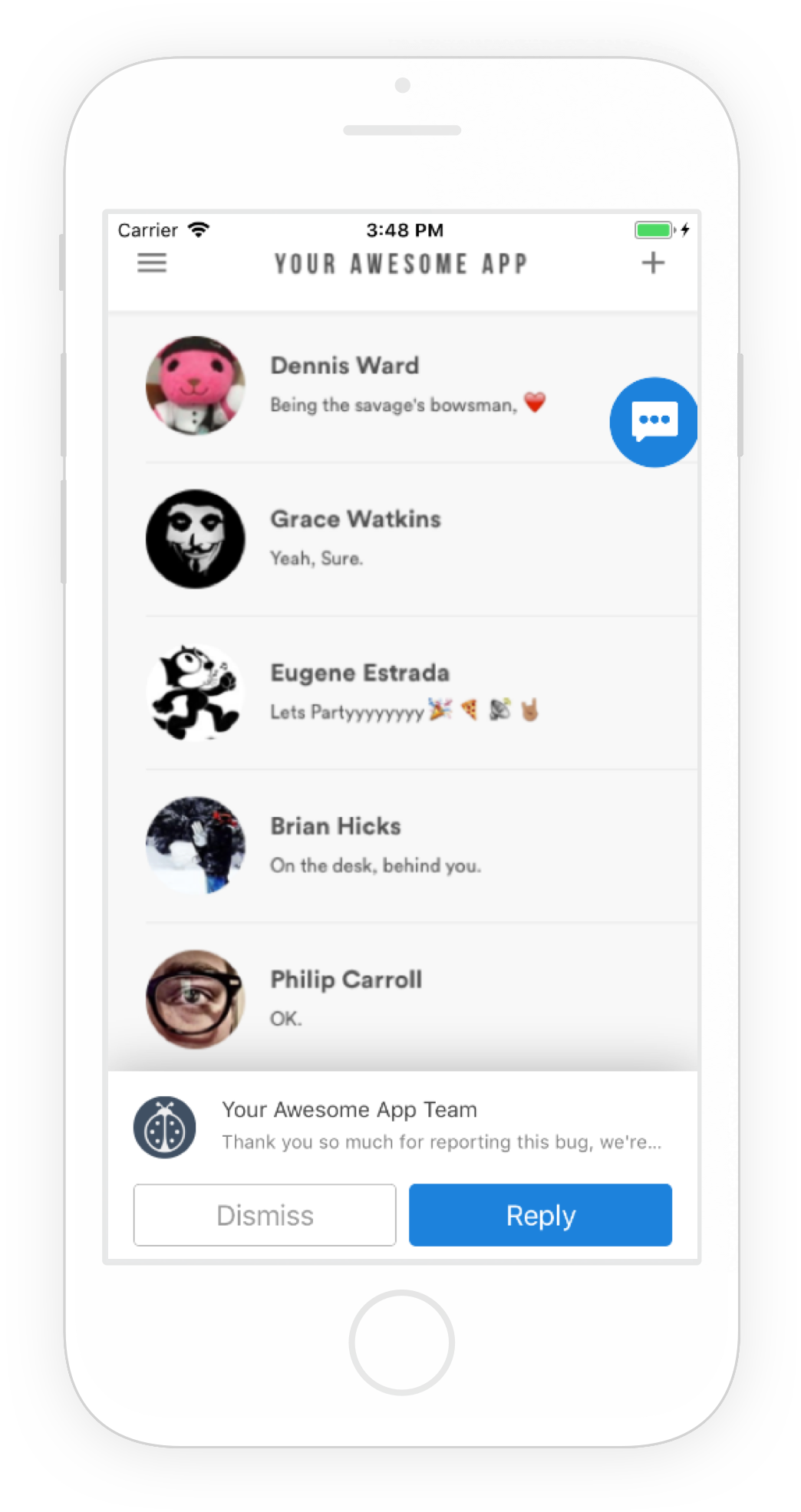
Push notifications also work. You can find more information regarding that by following these links:
You can also set up a rule that auto-replies to users contacting you so that you can let them know that you'll get back to them. For more information on how to setup rules, you can head over to the Rules page.
Reply to Users
Sometimes, reacting to the way your users use your app can encourage more feedback. You can directly communicate with your users that have reported bugs, crashes, and even responded to surveys.
Replying From the Bugs Page
Let's say a user reported a bug, and you wanted to acknowledge the user, letting them know that a fix is on the way. You can do this by reaching out to the user directly from the bug report using the View Conversation button.
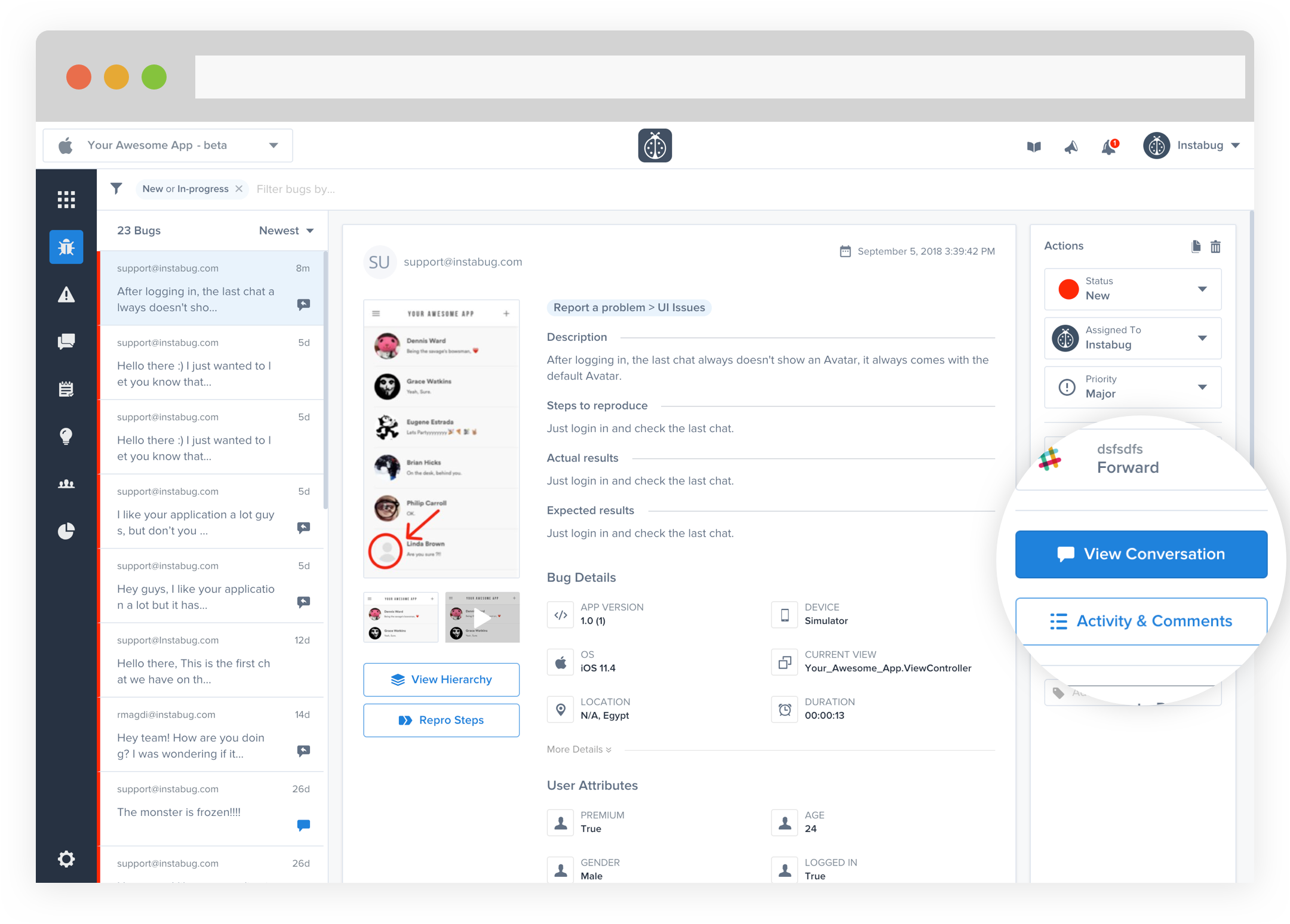
Once the chat is shown, you can start messaging your user without ever having to leave the bugs page.
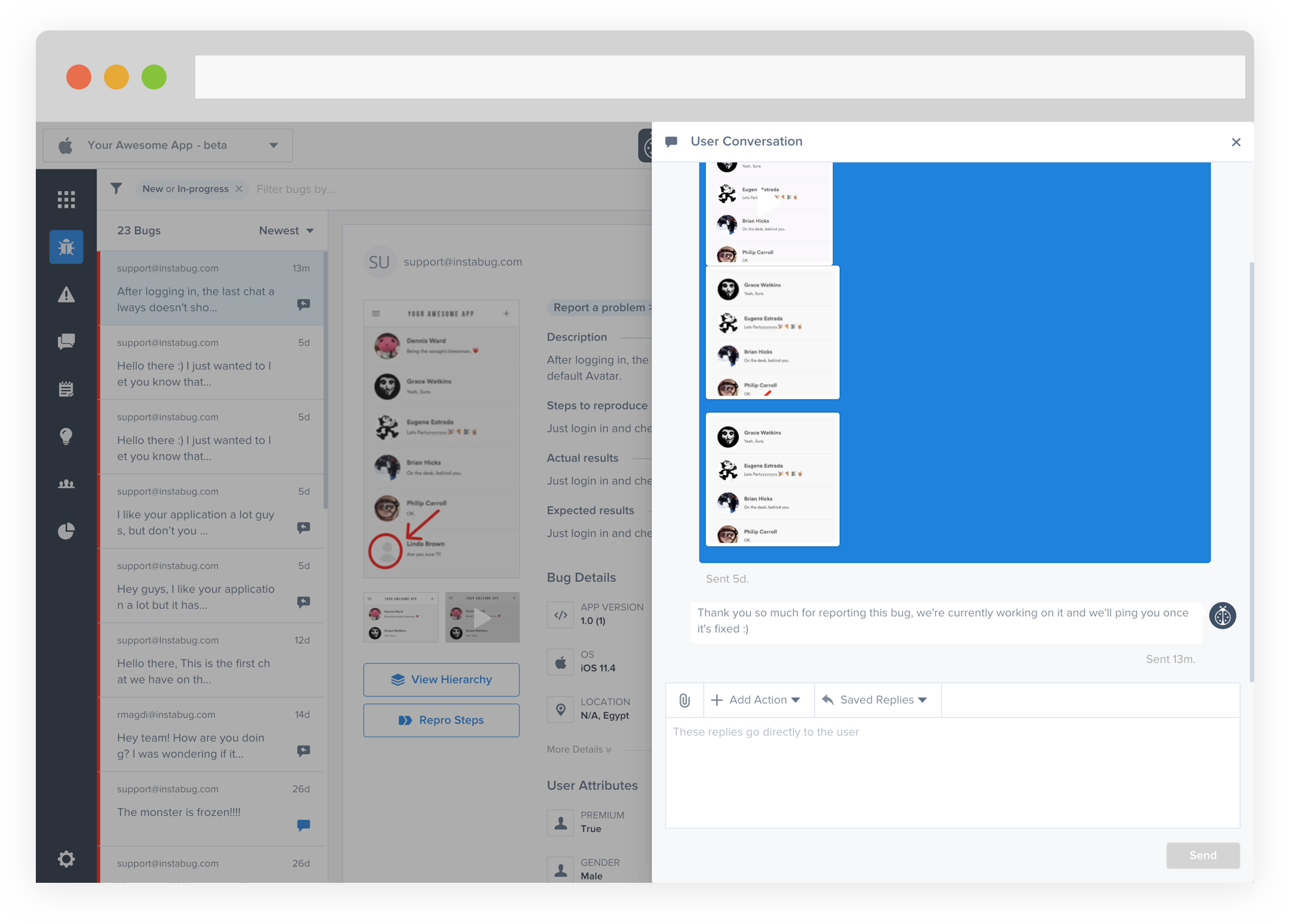
A handy way of knowing if there are any unread messages would be to check the icon next to the bug in the bugs list. There are 4 different representations for the chat related to a bug.
- No icon: there is no chat ongoing with the customer
- Grey with arrow: you have replied to this user (you sent the last message in the chat)
- Blue icon with red dot: you have a new unread message from the user
- Blue icon only: you read the message but didn't reply (the user sent the last message)
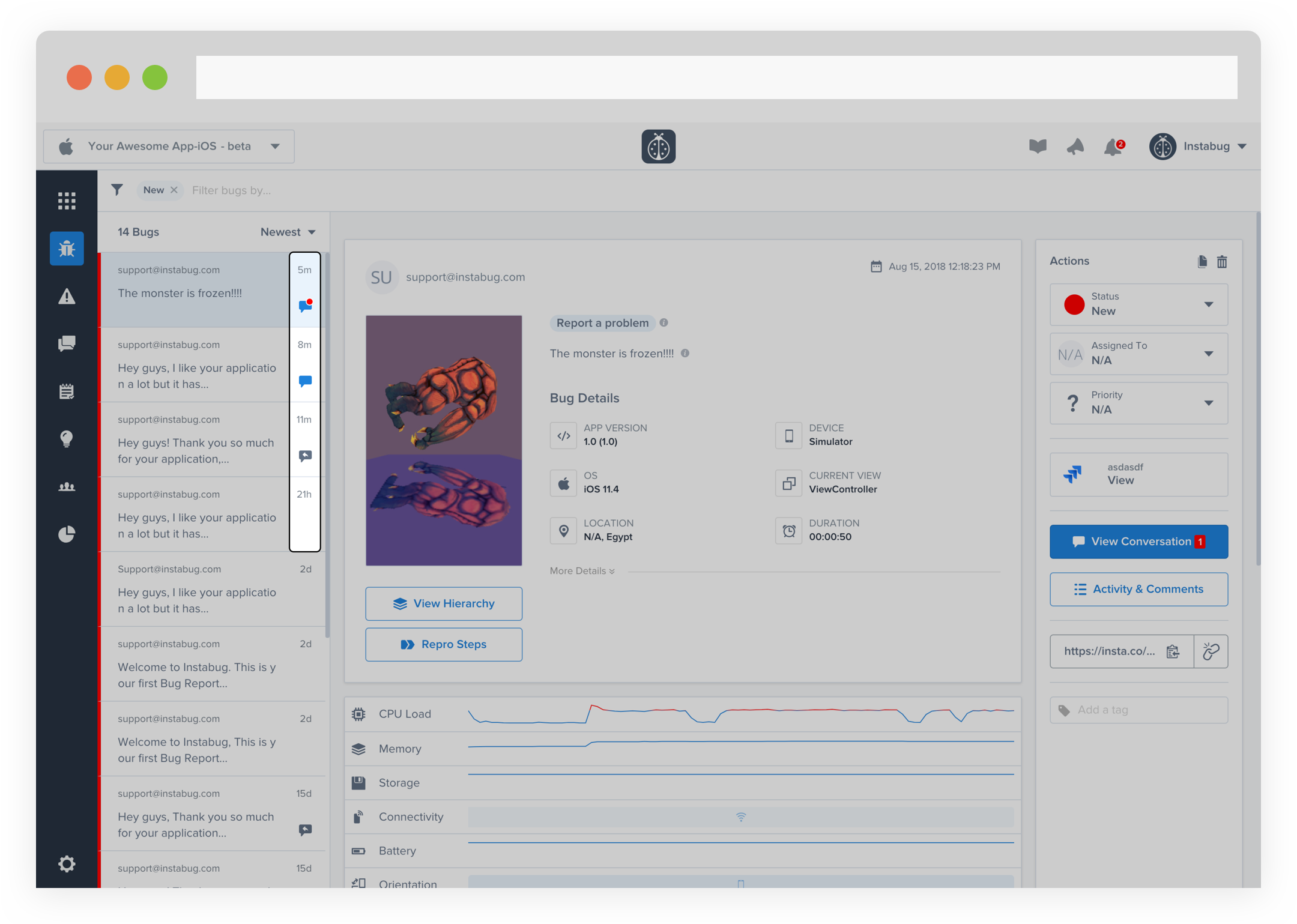
Replying From the Crashes Page
A crash is often a negative experience with an application. A way to let your users know that you are aware of the crash they encountered and that you're working on a fix for it is by replying directly to an occurrence of a crash. Once on a crash, you can select the View Chat button and you will automatically be redirected to the chat in the chats menu.
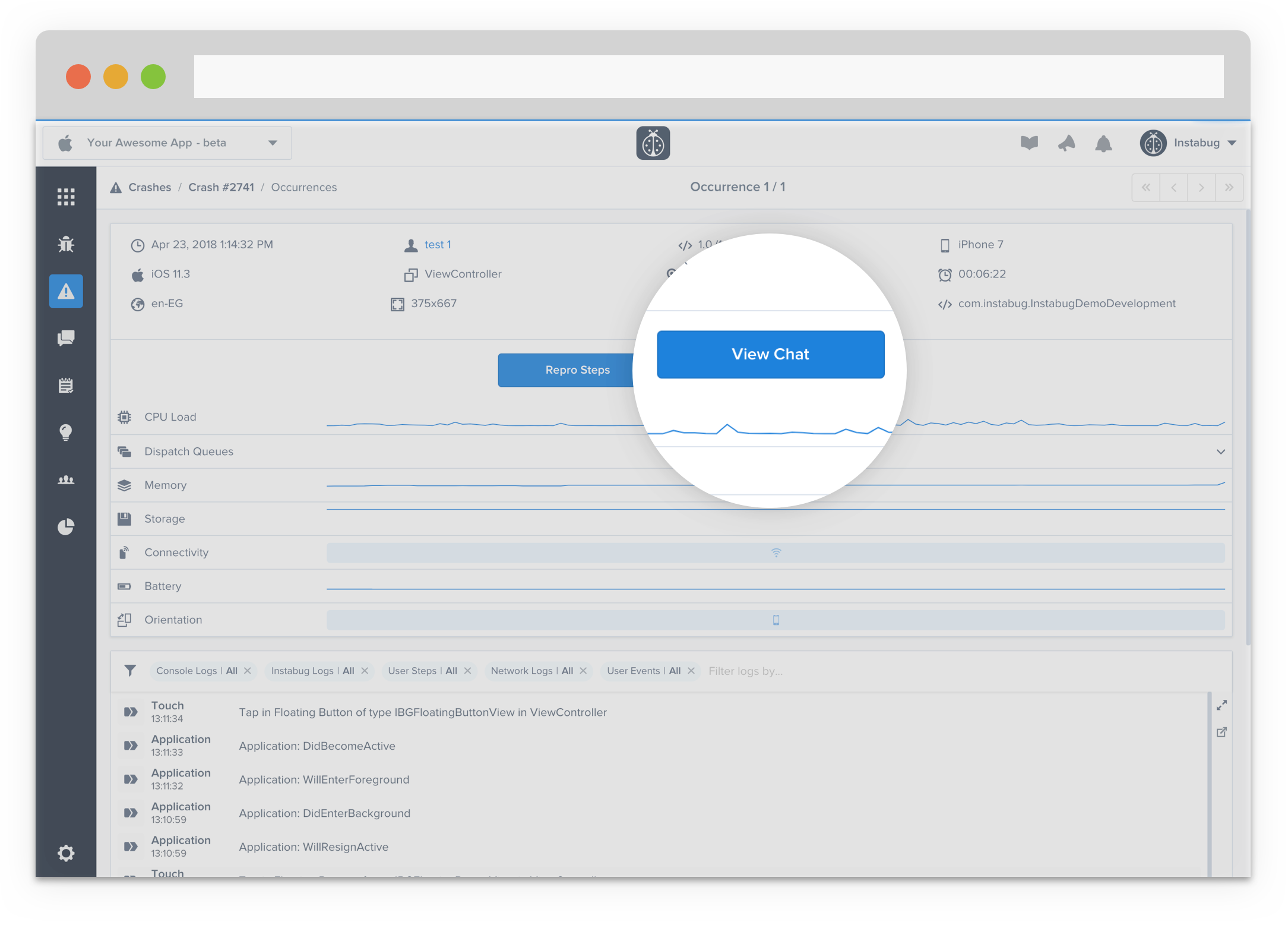
Alternatively, you could see all chats related to a particular crash by selecting View Related Chats.
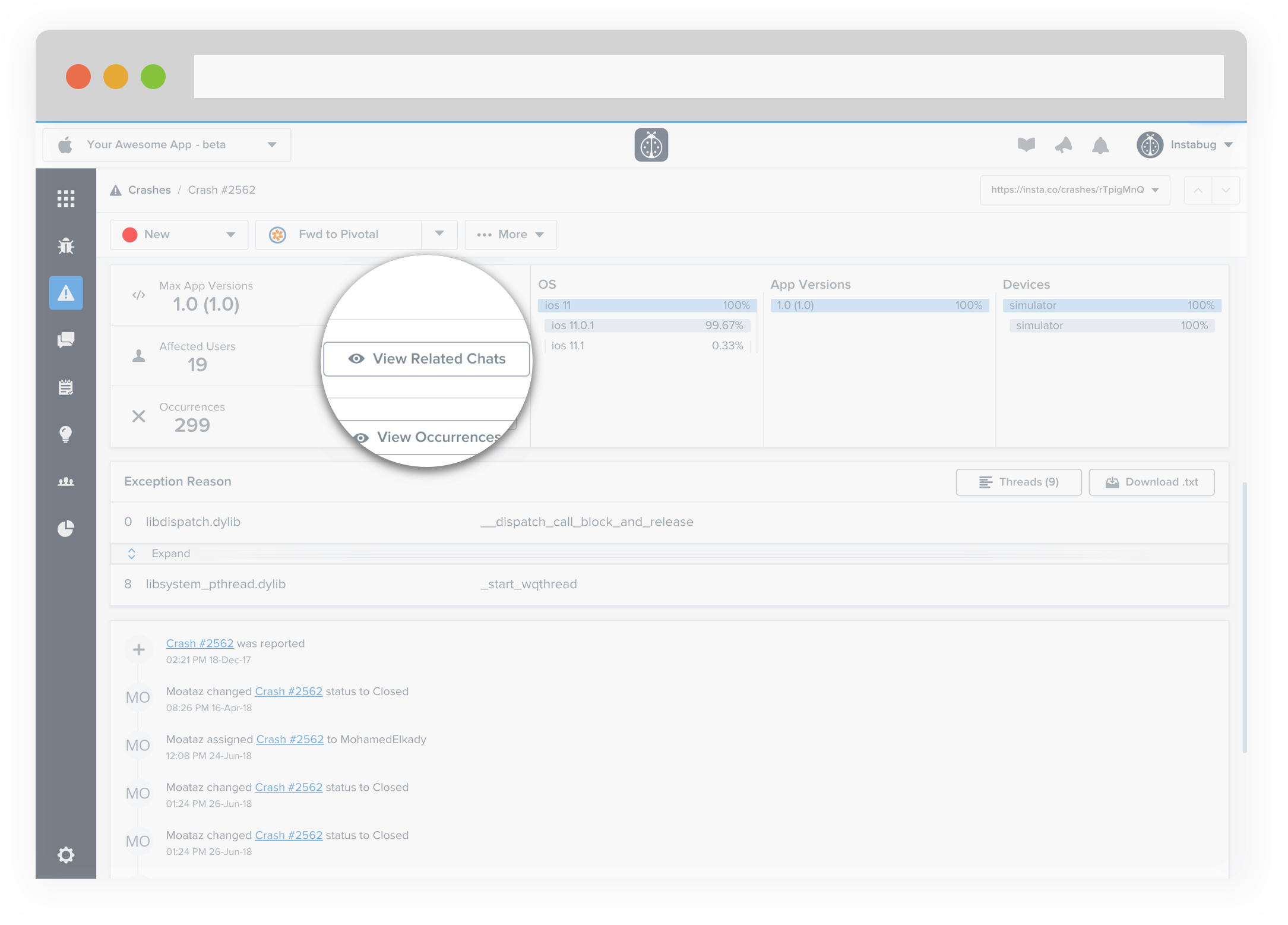
From this page, you can select multiple users and reply to all of them to save time as well. This is particularly useful when you want to let all the customers affected by a crash know that the issue is fixed now.
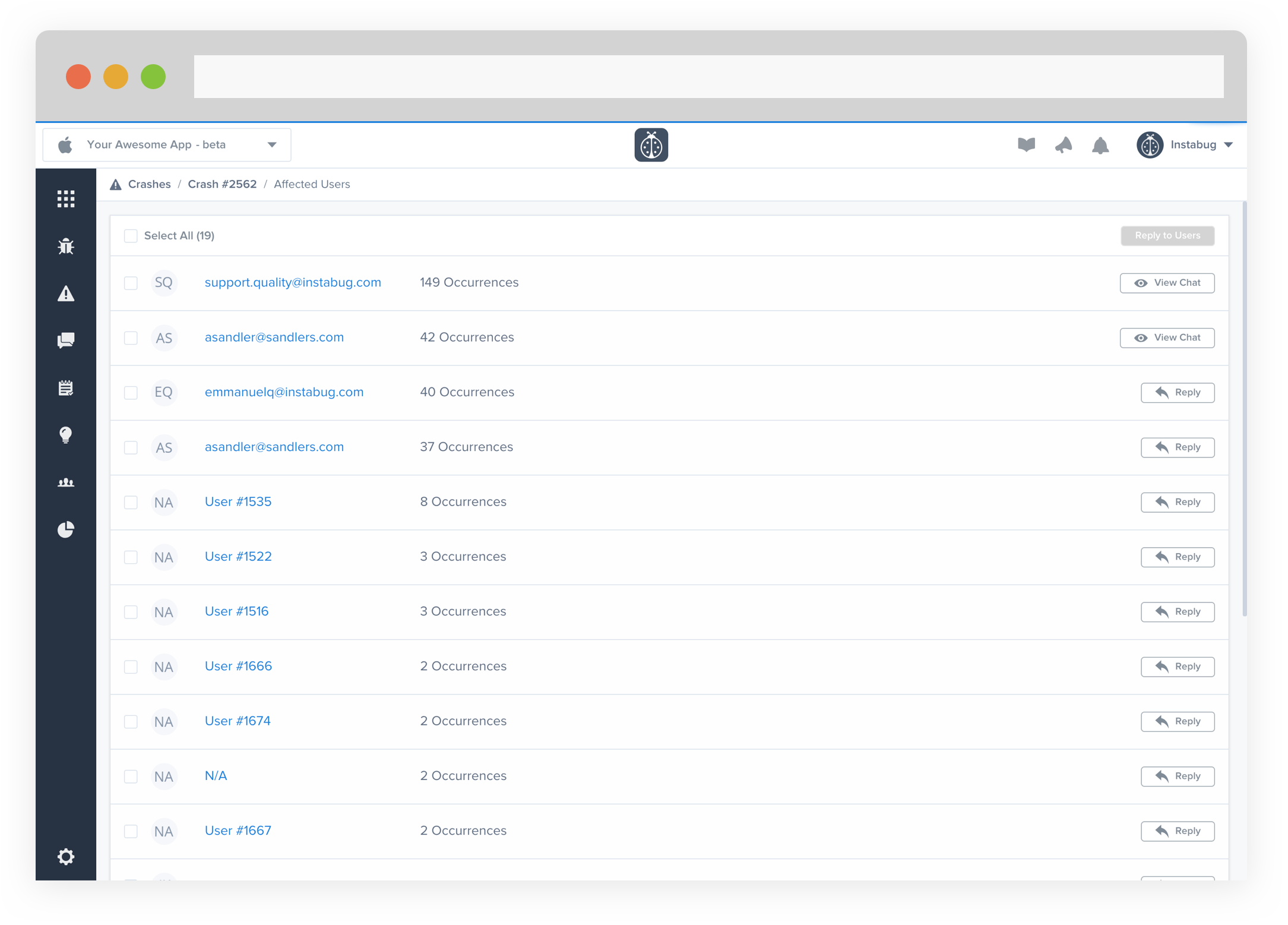
Replying From the Surveys Page
Interesting feedback can sometimes be garnered from survey responses. The feedback you receive could seem like great ideas, but sometimes you need more information. Other times, users might respond negatively to a survey. In both scenarios, being able to chat with the user could be really useful. Doing so is possible by opening the surveys result page and the choosing Reply to User.
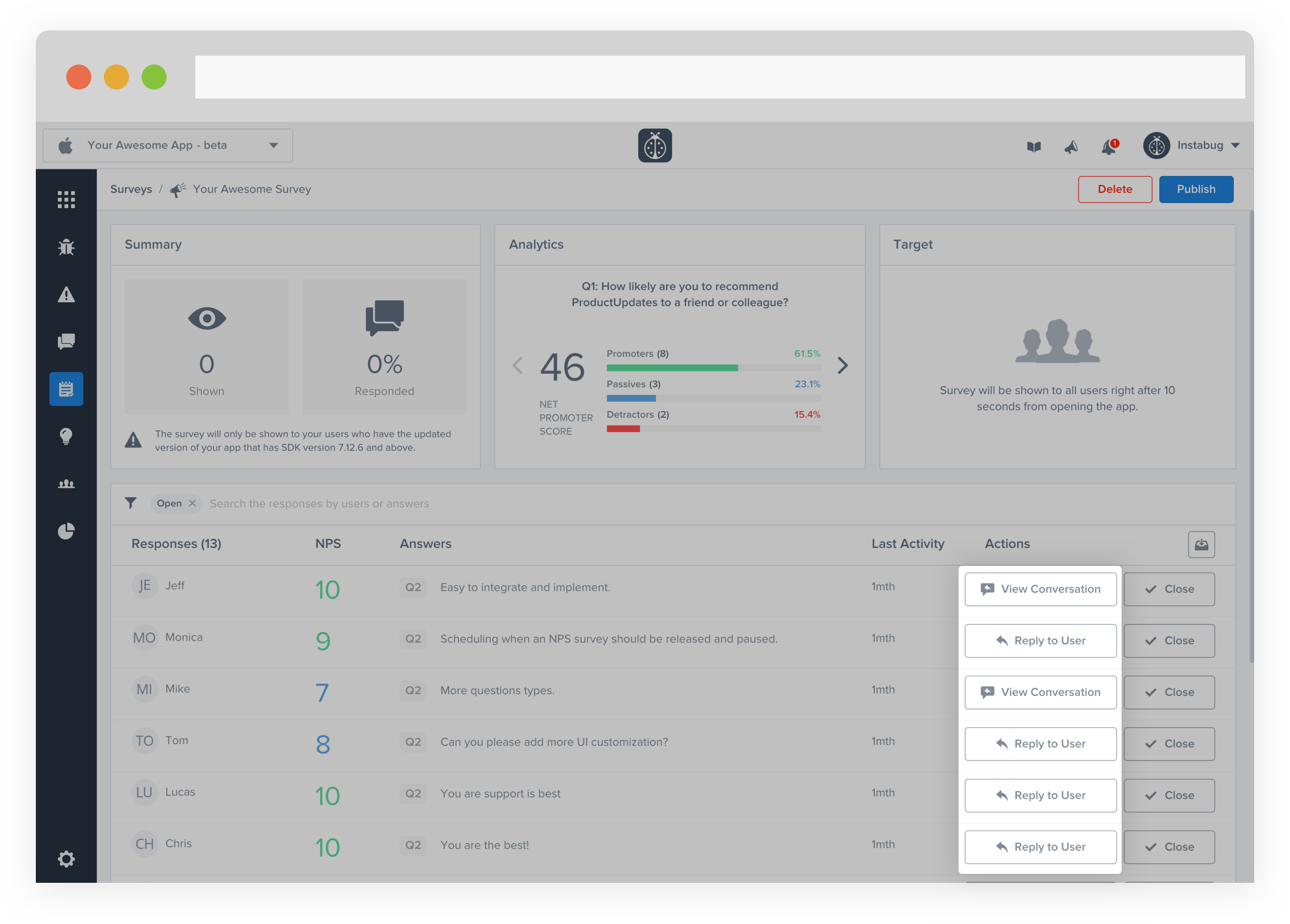
Once the chat pops open, you can enjoy a chat with your users.
Updated 6 months ago
