Instabug gives you the best overall package of products to help streamline your testing and drive your app’s success and rating further. Instabug’s crash reporting tool helps you send detailed crash reports and track your app’s crashes from the dashboard. You are able to assess and track crashes in real-time, helping you resolve issues and improve user experience as fast as possible.
You can get even more out of Instabug’s crash reporting by customizing them to suit your needs. In this article, we’ll be going over the different ways you can customize your Instabug crash reports to tailor them to your needs.
There is an event handler that fires every time a crash report is about to be sent to execute a specific block of code before the report is sent back. This block of code shown below is executed in the background before each crash report is sent. It allows you to attach different logs and data to the crash report.
1. Attach more data
Instabug logs
Add extra attachments
You can add extra file attachments to every crash report sent by using this API. This allows you to add any sort of custom file you might need with each crash report sent. This file is fully customizable and can include all of the optional logs available. When dealing with large amounts of data creating custom files to your liking is the best option.
2. Selectively disable logs
Network logs
Instabug will automatically log all the network requests performed by your app. The requests’ details, along with their responses, are all sent with each report. Network request logging is enabled by default depending on your plan. To disable it, use the following method.
User steps
Instabug lets you track each step a user has taken until a report is sent. Showing every user step the user has taken on the app will help you reproduce everything leading up to the crash. It will also shed more light on the environment in which the app crashed. You can disable User Steps with the following method.
3. Tailor your reports with custom attributes
Not all users are created equal. You can differentiate between the different users using your app to receive richer data from your crash reports. This can be done by customizing user attributes and user events. You can also set different tags, all to help you navigate the data received from crash reports and turning into useful information to act on.
User attributes
You can assign custom attributes to your users and they will show up on your Instabug dashboard with each report. These attributes can later be used to filter reports in your dashboard.
To add a new user attribute, use the following method.
You can also retrieve or remove the current value of a certain user attribute.
Or retrieve all user attributes.
User events
You can also log custom user events throughout your application. Custom events are automatically included with each report.
Tags
You can also add custom tags to your bug and crash reports. These tags can later be used to filter reports or set custom rules from your dashboard.
You can add tags to a report with the following code as an example.
You can also get all the currently set tags as follows.
Last, you can reset all the tags.
Feature flags
If you use feature flags to deliver different features or experiences to your users, you can track their performance with Instabug. By using the 'experiments' method you can create up to 600 experiments with a character limit of 70 characters.
You can use the below method to add experiments to the next report:
You can use the below method to remove certain experiments from the next report:
You can use the below method to clear experiments from the next report:
In-app chat
Crashes are a negative experience for your users. Instabug gives you a way to establish a line of communication. You can send in-app messages to users affected by a crash to let them know that you are aware of the issue and currently working on a fix, for example. This might soften an otherwise very negative experience by showing your users that you're taking initiative to make the app experience better for them.
From the crash report on the dashboard, you can reply to all affected users at once with a single message by selecting the Reply to All Users button.
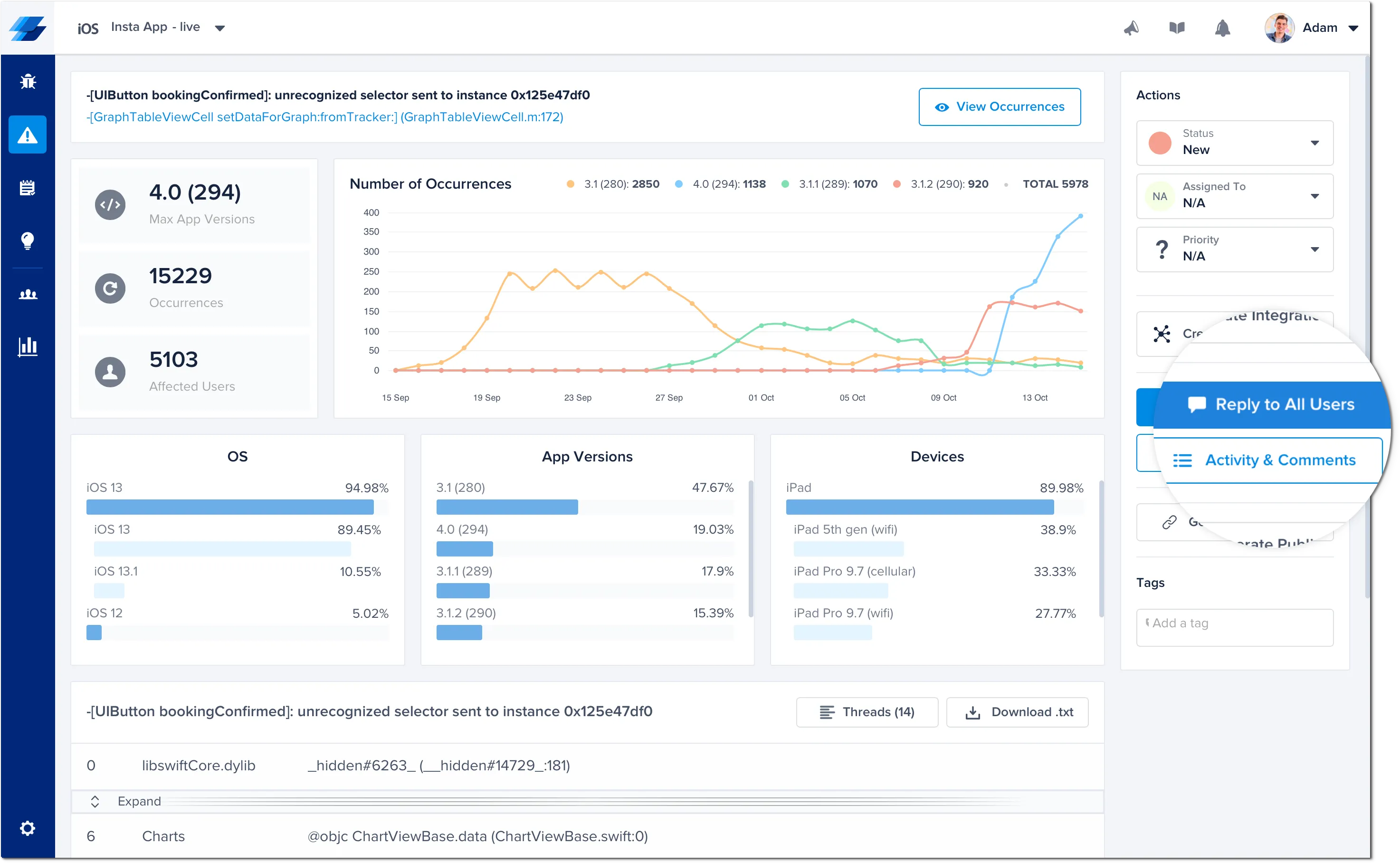
Alternatively, you can reply to multiple specific users. You can select multiple users and send a single reply to the selected users. This is particularly useful when you want to reach out to specific app users affected by a crash, but not all affected users. The custom user filtering and tags are useful here to specify different groups of users to reply to.
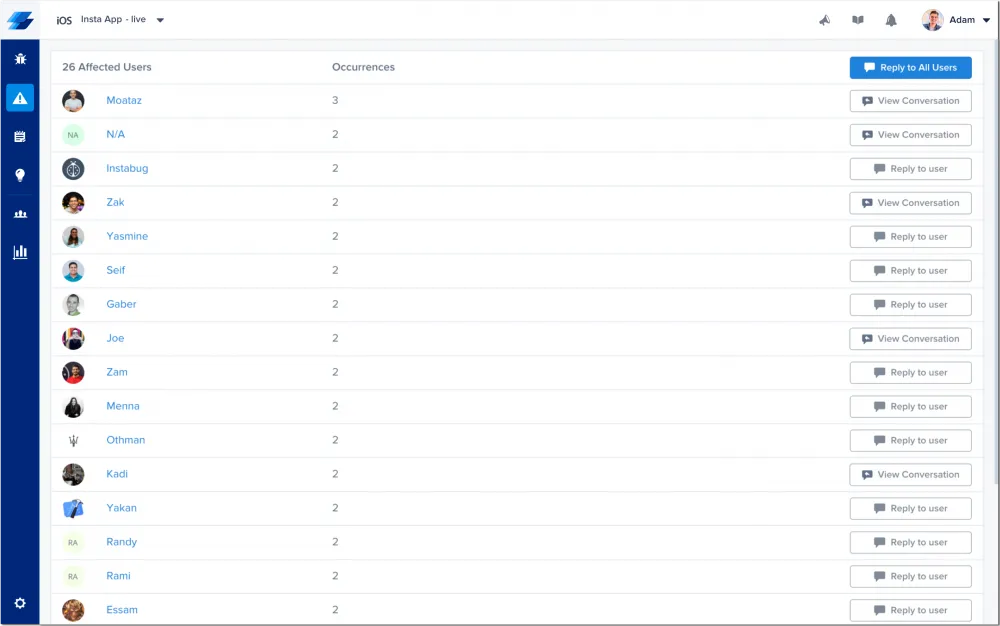
Lastly, you can reply to the individual affected user of a specific crash occurrence by selecting the Reply to User (or View Chat if one already exists) button in the occurrence page and the chat modal will appear.
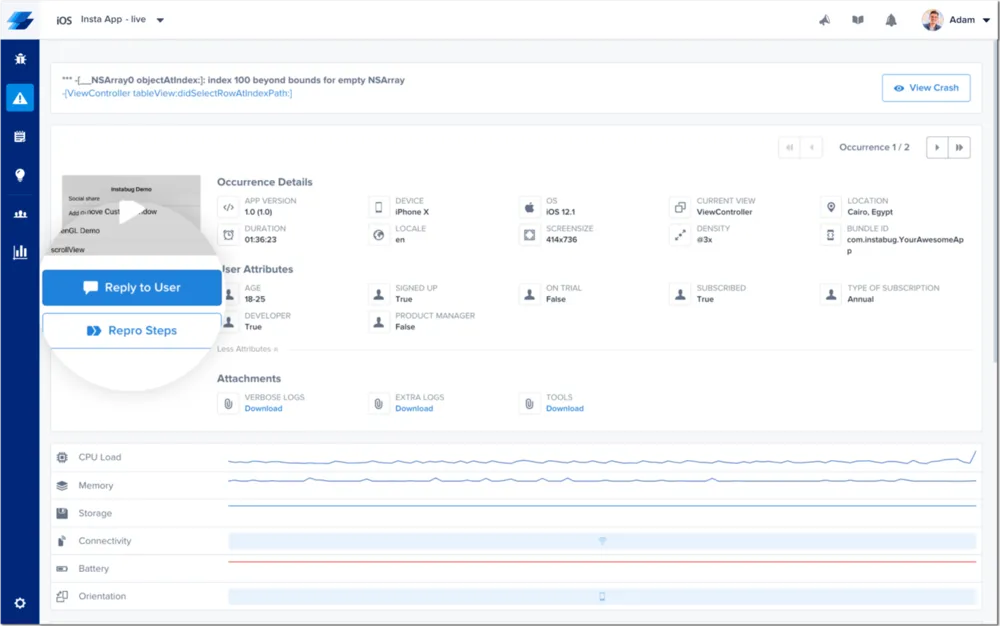
Learn more:
- Mobile App Stability Outlook Report 2024
- Crash-Free Session Benchmarks for Mobile Apps
- Quickly Identify App Crash Causes With Instabug's Session Profiler
- Why Does Your App Keep Crashing?
Instabug empowers mobile teams to maintain industry-leading apps with mobile-focused, user-centric stability and performance monitoring.
Visit our sandbox or book a demo to see how Instabug can help your app









