Ever since its release back in 2013, Slack has been quickly adopted by many teams across different industries. And with its ability to cut emails by almost half and reduce the need for meetings by 25%, it is no wonder it has become near ubiquitous.
This popularity has also spurred a lot of different tools to integrate with Slack to improve team communication, making its list of third-party integrations an impressive one. In this post, we will take a look at how to integrate Slack with Instabug, and how you can use it to stay on top of your users’ feedback.
Integrating Slack with Instabug is a quick and easy process, done from your Instabug dashboard. With just a few steps, you can start receiving your bug and crash reports directly in Slack. Forwarded reports include details like device, OS, app version, email, and a screenshot so you can get a quick overview of the report.
- Navigate to your Instabug dashboard and select the app you are working on. Then go to the Integrations page from the Settings menu.
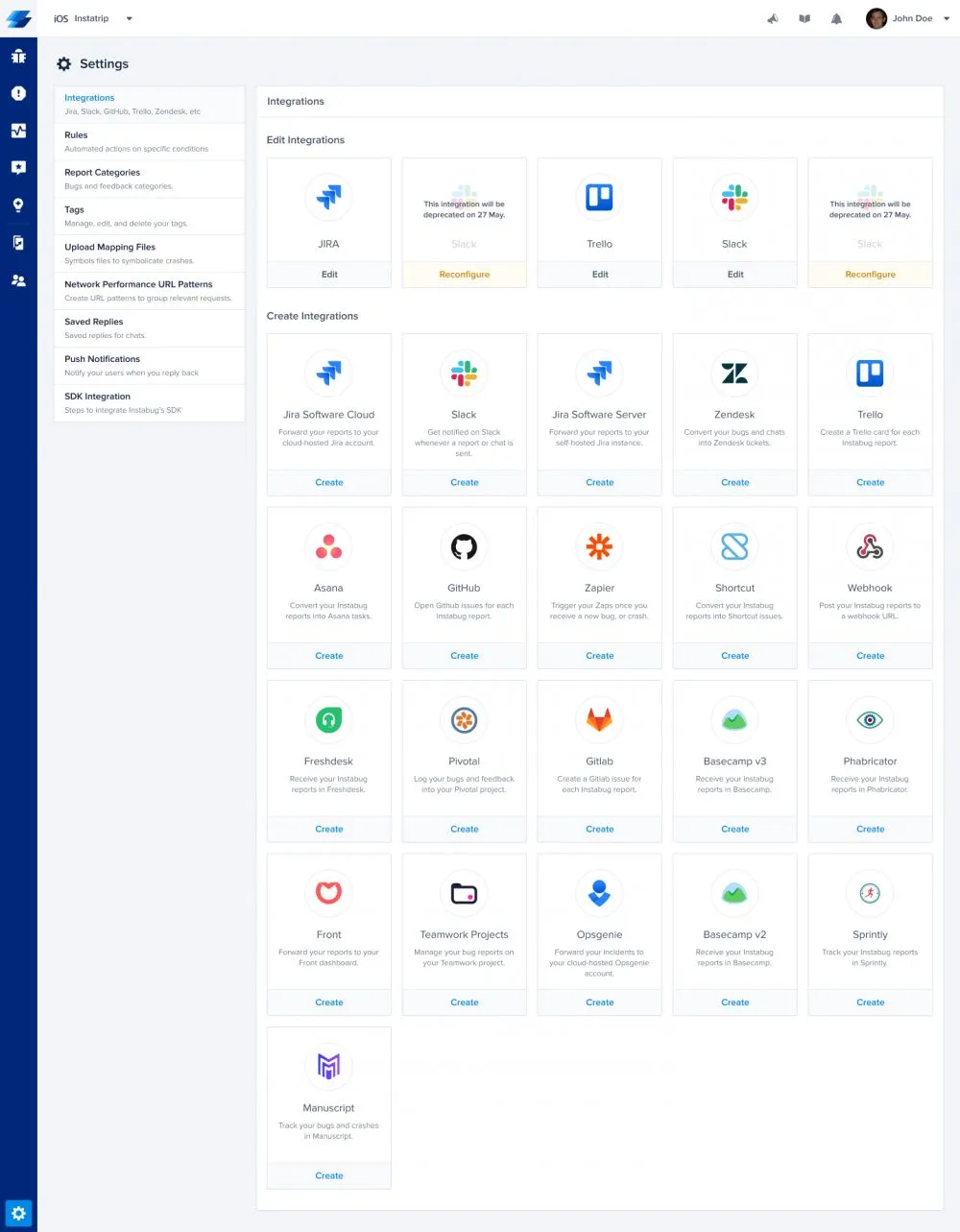
- Click on Slack’s icon, which will prompt you to authenticate, then take you to Slack’s website to allow Instabug access to your workspace. Here you can choose which channel you want Instabug to forward to, and view all the permissions that will be granted to Instabug.
- After you allow access, you will be redirected to the Instabug dashboard where you can choose the information to include with each report. With each report, you can include a screenshot, device and OS details, app version, user email, and location.
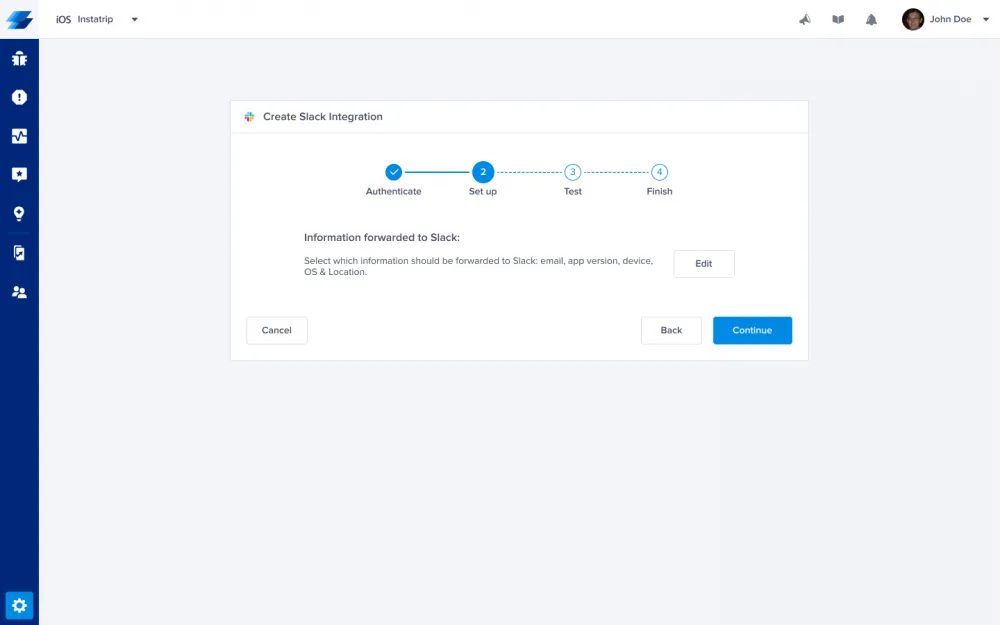
- Now that you have chosen the channel and report details, Instabug will test your integration by sending a sample bug to the chosen channel. Once the test passes, you will be taken to the final step where you can name your integration and choose whether to forward reports automatically to Slack, or manually from the Instabug dashboard.
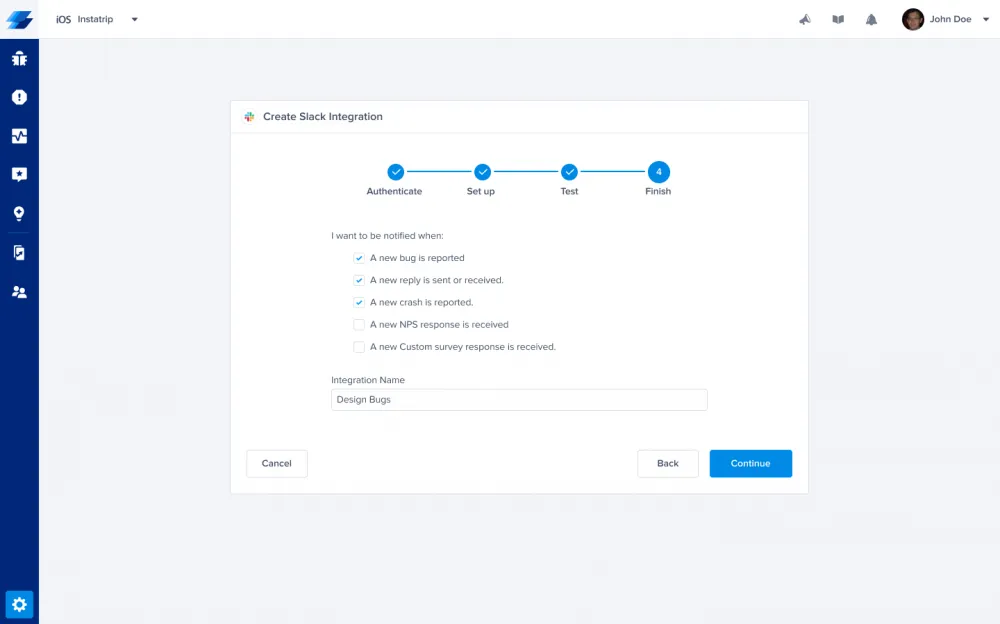
Tip: You can set up multiple Slack integrations for the same app, each forwarding to different channels, or with different rules. Some of our users send bugs and crashes to one channel for error monitoring. Others send bug reports from their iOS app to their iOS Team channel, Android bug reports to their Android Team, survey responses to their UX Research or Product channels, and user messages to their Support channel. Make sure you give each integration a clear name so you can easily identify them later.
While you can set up the Slack integration to automatically forward all reports, Instabug’s Report Categories, Tags, and Rules can help you organize these reports. This allows you to set up a more sophisticated workflow that is better at handling a higher volume of issues.
Having all internal and external bug reports, crashes, and chats forwarded to the same Slack channel can quickly overwhelm your team and reports might start falling through the cracks. Report categories and tags help you segment different types of feedback, and you can use rules to automatically forward each type to the appropriate channel. This allows you to have several focused channels where the relevant teams can easily catch up on the latest reports.
Let users categorize their bug reports
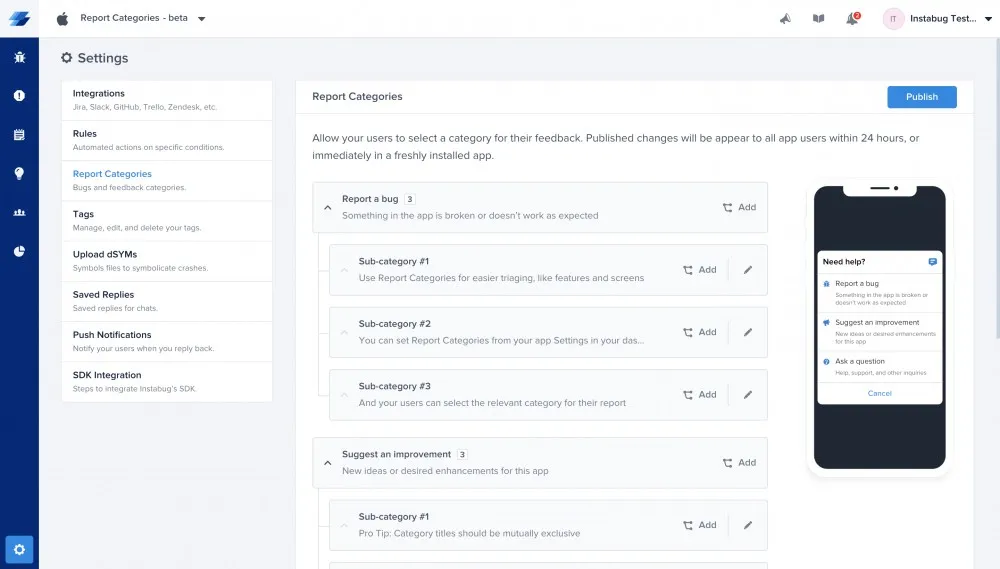
Report Categories let your users choose the category of the issue they are reporting from a list of choices that you define. This makes it easier for you to decide which channel to forward it to and set rules that will automatically forward reports to the relevant channel.
These are easily configured by navigating to your dashboard and clicking on Report Categories from the Settings menu. There is no need for any code and changes you make to your categories will reflect in your app within 24 hours.
Add tags to label bugs
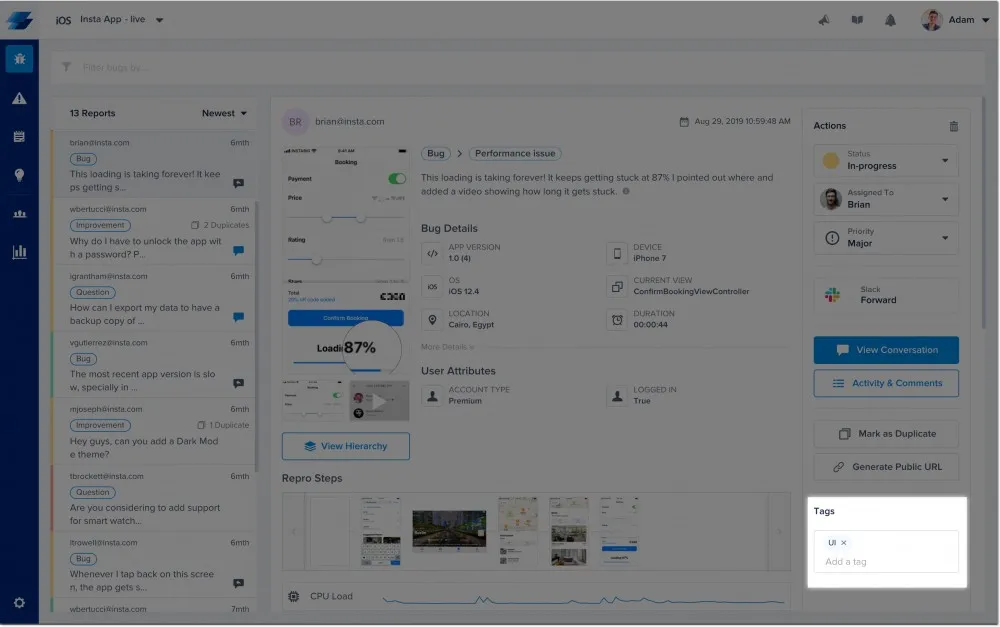
Tags can be used to label bug reports so you can quickly decide on the required action. Unlike report categories, tags are added by your team, not the end-users of your app. Tags can easily be added from the bug’s page by typing them in on the sidebar. You can also add a tag by entering #your_tag at the end of the bug report while reporting the bug. Your internal testers can use this way to add tags to bugs they report through Instabug.
Set rules to automatically forward reports and take action

Rules are a great way to automate routine actions like forwarding feedback to Slack according to its type. For instance, you can create different channels for internal and external bugs, crashes, and chats and forward your reports accordingly. Moreover, you can use rules to automatically reply to users who reach out to you with a saved message to set their expectations.
Access the Rules page from your dashboard’s Settings. You can specify certain conditions and the actions that need to be taken when they are met. Report categories and tags can be used as conditions to automatically forward incoming reports to the relevant Slack integration.
Slack's popularity has driven a rich ecosystem of Slack apps, bots, and integrations to extend its functionality. Here are some recommended apps and integrations you can use to increase your team's productivity.
Trello
If your team uses Trello for task management or bug tracking, this is a must-have integration. With the Trello app for Slack, you can create new Trello cards, or join an existing card or board directly from Slack. You can also edit cards and attach Slack conversations as well as invite team members to a Trello board.
JIRA
Connecting your Slack with a JIRA project allows you to preview tasks and issues by mentioning them, and also attach conversations to them. JIRA can also send customizable notifications about the status of your JIRA issues or task in Slack, helping your team maintain visibility and collaborate without leaving Slack.
Jenkins CI
Jenkins' integration notifies you about the status of your builds and posts them in real-time to your Slack channel so you are always up to date with your builds.
@must-read
Must-read is a bot that can turn your important messages into micro-tasks by simply mentioning it in the message, allowing you to see who has viewed the message. This will make sure that your important messages are never obscured in the middle of your team's communications.
Learn more:
- How to Get the Most Out of Instabug Crash Reports
- Integrating Instabug’s SDK: Advanced Customization Tips
- Best Practices to Gather User Feedback
- Instabug vs. TestFlight: Getting the Best From Your Beta Test
Instabug empowers mobile teams to maintain industry-leading apps with mobile-focused, user-centric stability and performance monitoring.
Visit our sandbox or book a demo to see how Instabug can help your app









