One of the most effective ways to catch and keep new users for your app is through localization. In order to give your users an experience that feels as comfortable and native as possible, we’ve made it possible to release localized mobile app support surveys in multiple languages at once. This is a win-win situation for you and your users — they’ll be able to take your localized mobile app support surveys in their primary language, yet results in all languages will be counted as part of the same data set, so you can analyze with ease.
In this post, you’ll find an illustrated guide to deploying localized support surveys with Instabug.
Instabug surveys in multiple locales
Localizing a survey is straightforward. You have the option to add locales during the survey creation process. All you need to do is create the survey in your default language and then add the locales you’d like. You can make adjustments to the translations if needed. Then, your user will receive the survey in the language that suits them best.
Here's a list of supported locales:
- English en
- Arabic ar
- Czech cs
- Danish da
- German de
- Spanish es
- French fr
- Italian it
- Japanese ja
- Korean ko
- Dutch nl
- Norwegian (no, nb) --> nb-NO
- Polish pl
- Portuguese Brazil pt-BR
- Portuguese Portugal pt-PT
- Russian ru
- Slovak sk
- Swedish sv
- Turkish tr
- Chinese Simplified (zh-hans, zh-CN) --> zh-CN
- Chinese Traditional (zh-TW, zh-hant-TW, zh-Hant) --> zh-TW
- Hindi hi
- Greek el
- Finnish fi
- Estonian et
- Romanian ro
- Vietnamese vi
Setting your user’s locale
When you release a survey, it will automatically be displayed in the current locale of your user’s device, unless you’ve overridden it. You can set the user’s SDK locale with the following method: (iOS, Android, React Native, Cordova, Xamarin). Once it’s set, they’ll see Instabug’s menu and all its buttons in their own language.
If you release a survey that isn’t available in your user’s locale, it will be shown in your default locale (this is set to English but can be changed).
Please remember that changing a user’s locale only changes the language of the Instabug SDK for the user. Your personal dashboard will still be in English.
Creating a survey in multiple languages at once
Let's walk through the process of creating customer support surveys in multiple languages at once, instead of creating multiple surveys in different languages.
Name your localized mobile app support surveys
First, head to your dashboard and navigate to the Survey tab. You'll create your survey and give it a snazzy name. This title won’t be seen by your users.
%20-%20Current%20customers%20(2).png)
Add your questions
Add your questions, thank you message and routing preferences, if applicable. If you’re doing an NPS survey, by default, it will have two questions. The first is "On a scale of 0 to 10, how likely are you to recommend [App Name] to a friend?" The second question is a variation on "what can we do better?" You can add, edit, or remove questions as you see fit. You can read more about NPS surveys [here].
.png)
Add locales
Once you’ve got your first set of questions all ready to go, it’s time to add another locale. Hit the “Add locale” button on the top right-hand side of the page.
Let’s try adding French. You can select a language from the dropdown menu or type it into the search bar.
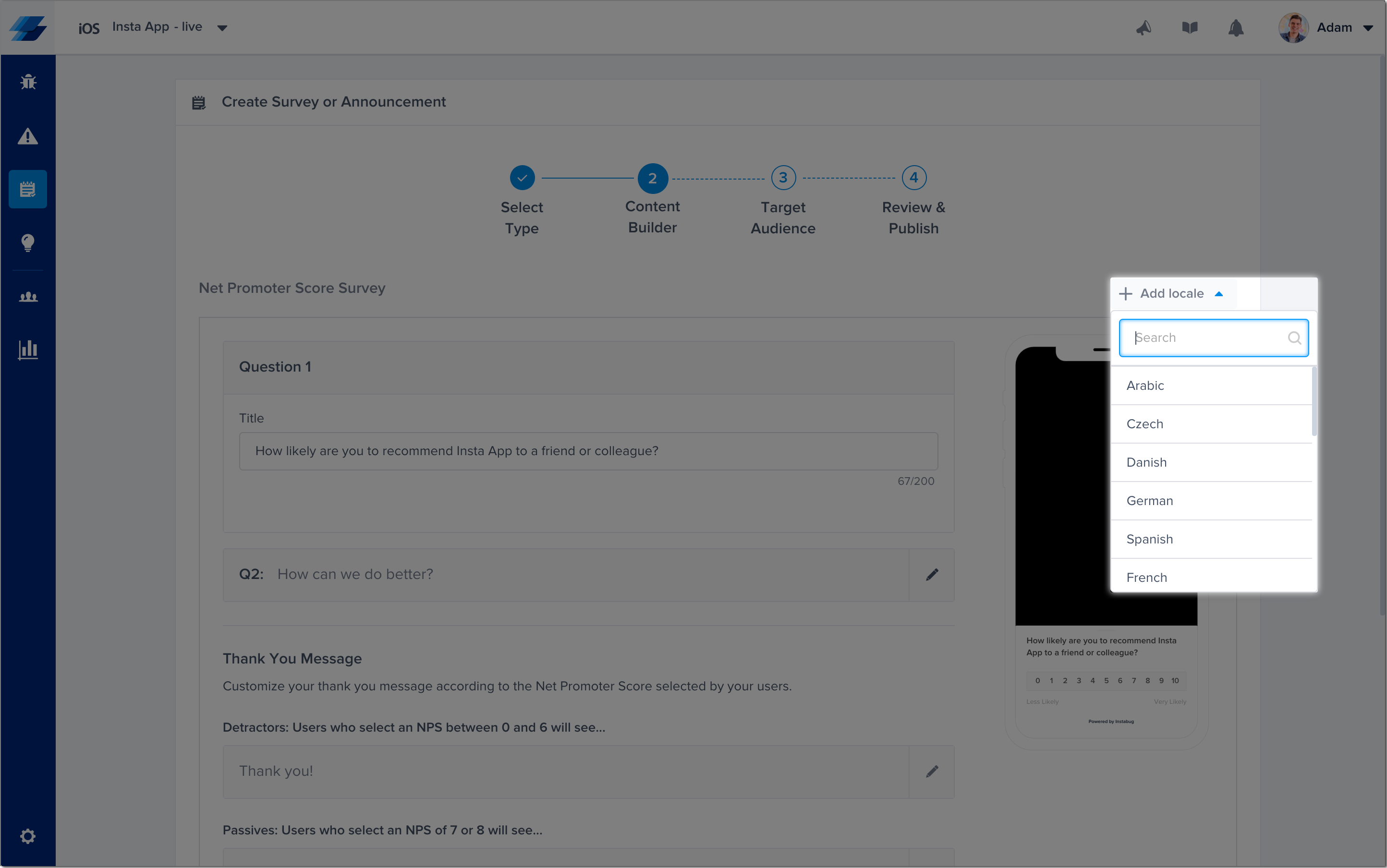
Great! French has been added as a locale. Now that you’re using multiple languages, you’ll see that your surveys are tabbed at the top by the blue arrow. As you add more locales, you’ll see more tabs appear.
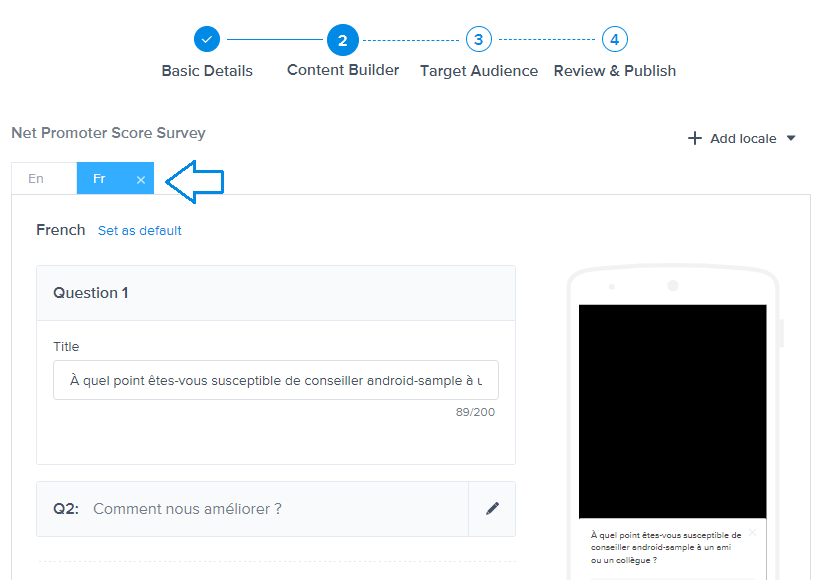
Translations and adjustments
NPS questions will be translated for you automatically, but if you’re sending a localized support survey with custom questions, you’ll need to provide your own translations. If you want to adjust your NPS questions too, that’s okay! You can still edit the text in the question field.
You’ll also see that you have the option to choose a default locale. If your user’s device locale is set to one that you do not have, your survey will be displayed in the default locale. To change the default language, you would click on “Set as default” in blue. Once you change your default locale, it will move over to take the leftmost place in order.
As you add more locales, you’ll see your tabs expand. If there are too many to view comfortably, you’ll be able to scroll through them to find the locale you’re searching for.
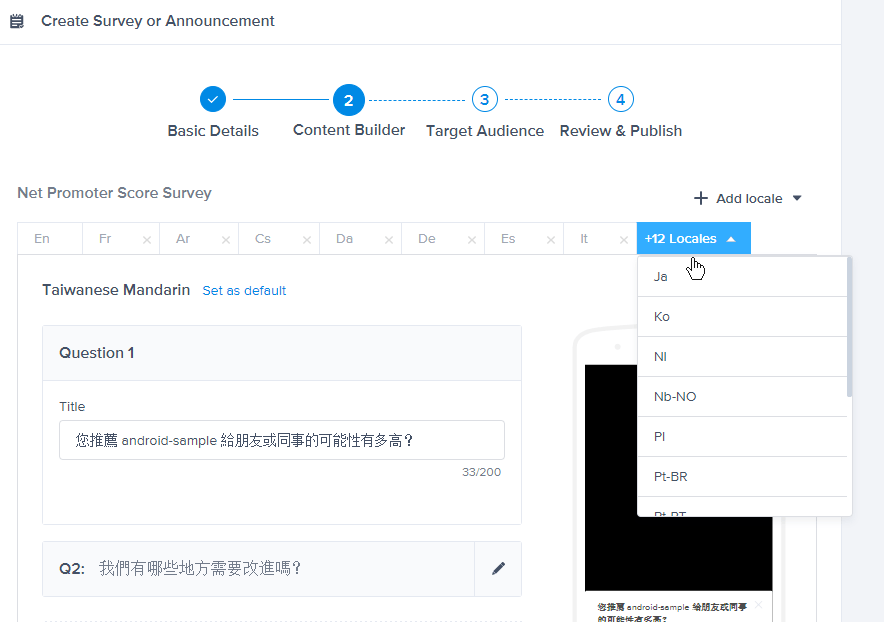
Points of note
Please note that all localized instances of your survey will have the same number and types of questions as your default locale. You won’t be able to add or remove questions. Keeping them consistent is what keeps your survey analytics intact between locales. This way, responses in all locales will be recorded in the same data set. If you’d like to release different variations with distinct questions, you can start a new survey for each version.
If you accidentally delete any of the question text, you’ll see an error message on the tab. You’ll need to go back and fix the error before you can complete your survey.
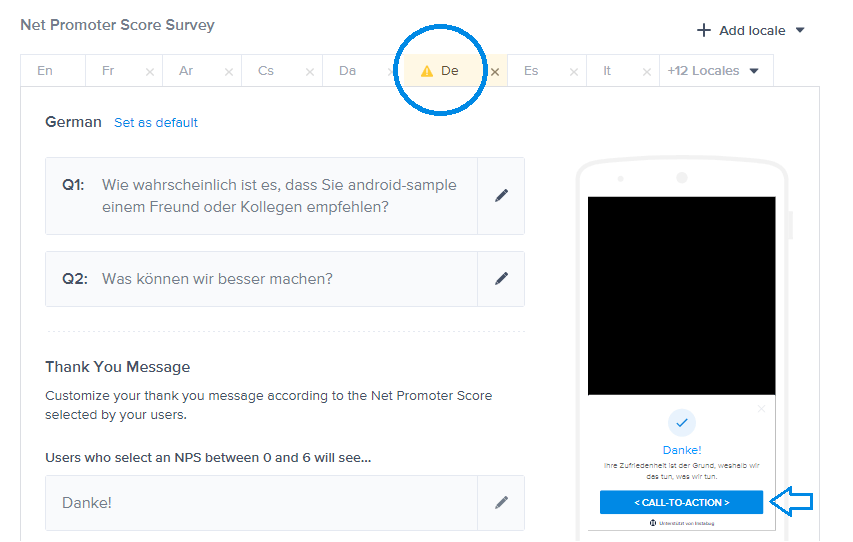
You can see the yellow error icon circled above in blue. Something is missing from the page. A quick check shows that the button’s call to action text has been deleted, resulting in the blue button being labeled with unsightly default text. A quick moment to replace the text was able to clear the errors.
Once you’re done choosing locales and editing as needed, you’re ready to move on. Scroll to the bottom of the page and hit “next.”

Targeting your localized mobile app support surveys
That’s it! Your localization settings are all done for this survey. The final survey steps are targeting and review. For this survey, I’ve chosen that I want all my free users to see it after they’ve logged in. Always remember to target your survey recipients! Have a clear objective and target audience in mind when you ask specific questions — remember, the more relevant the question is, the more likely a user is to answer it.
.png)
Once you hit Next, you’ll proceed to a final review page. You’ll just look over your questions and approve your survey at the bottom of the page, and you’re good to go!
Nice work! You’ve just released a customer support survey in multiple locales without writing any extra code.
Learn more:
- The Beginner’s Guide to In-App Surveys for User Feedback
- In-App Survey Questions: Guidelines and Templates
- How to Segment and Target Users for Max Survey Feedback
- How to Customize the UI of Your Instabug Surveys
Instabug empowers mobile teams to maintain industry-leading apps with mobile-focused, user-centric stability and performance monitoring.
Visit our sandbox or book a demo to see how Instabug can help your app









