Let's imagine a common scenario. You're on the support team for a popular app. The team launched an update earlier today, and suddenly your inbox is stuffed with in-app support messages from users who are experiencing the unexpected. Post-update bugs and crashes are common, but it's pretty intense for you, scrambling to help out your users while coordinating with the developers to understand what the problem is and how to fix it. How do you streamline this process and make everyone happy — and fast?
Instabug empowers you to connect with your users and keep your team in sync. Our forwarding and reply automation features make it easy for you to share technical issues with your developers, and their solutions with your users. Read on for tips on organizing Instabug reports and replies to shorten your workflow and close in-app support tickets faster.
Rules
The first thing you can do to get things running speedily and smoothly is to get familiar with the Rules section of your dashboard.
Your rules will let you set automatic follow-up actions to specific Instabug triggers. If your support team is responsible for responding to bug reports, for example, you’ll find rules helpful for categorizing and forwarding reports and reply automation. Forwarding and reply automation helps ensure that your users’ concerns are addressed quickly and efficiently.
Go to your app dashboard, hit the gear on the lower-left corner of the page, and open your Rules menu.
Rules have four parts — For, When, If, and Then. Let’s look at each one.
FOR
Choose which type of report your rule applies to — either bug reports or crash reports.
WHEN
Choose from a number of conditions, such as custom events like when a bug is reported or forwarded, if its status or priority changes, tags are added, or more.
IF
Choose the qualifying criteria for your rule. There’s a lot to choose from, like OS (helpful if you have multiple departments), categories, tags, status, or many more. You can set inclusions and exclusions and add one or multiple conditions. You can use custom categories or events, so the sky’s the limit for your criteria.
THEN
You’ll specify what happens next. You can automatically forward a report, send a reply, assign it to a team member, tag it, change its status, and more.
Once you’re done specifying your criteria, give your new rule a title. And that’s it! Sit back and watch the magic happen. There are practically limitless customizable options for your rules, so once you know how it works, it’s easy to tweak Instabug to your needs. After that, you can sit back and watch the magic happen. And by magic, we mean that all your stuff will end up where it’s supposed to be — so you can find it and help your users more efficiently.
Tags, Attributes, and Labels
Want to customize your filters and rules criteria? It’s easy, and it means you can use rules to do virtually anything. You can create custom tags for user attributes and specific in-app events. For example, you might find it convenient to label users from a certain age group or separate paying users from non-paying users. As for events, these could include completing a task, making a purchase, or using a feature.

Assigning attribute tags to your user profiles is simple and will require just a minute of your time. In our docs, you’ll find detailed guides to setting attributes on iOS and Android (as well as cross-platform links). Once set, tags will appear in user profiles, so you’ll see important details at a glance.
Instabug lets you add custom event tags to your bug and crash reports. The process for setting this up is similar to setting user attributes. Here are the guidelines for iOS and Android. You can use custom events for survey targeting and rule creation.
Rules and reply automation
Do you have specific replies to specific situations? Do you want to make sure each user gets a timely response? The easiest way to send quick responses is to automate them using rules instead of manually replying. Even if you prefer to manually respond to every message yourself, using rules for reply automation will buy you a little time to do your research on your user's situation and write a proper response.
Because they’re highly customizable, rules are widely applicable to a variety of situations. Access your Rules page by clicking on the lower-left corner of your dashboard, and you’ll find rules in your settings menu. You can personalize your rules using custom or pre-set events, attributes, and more.
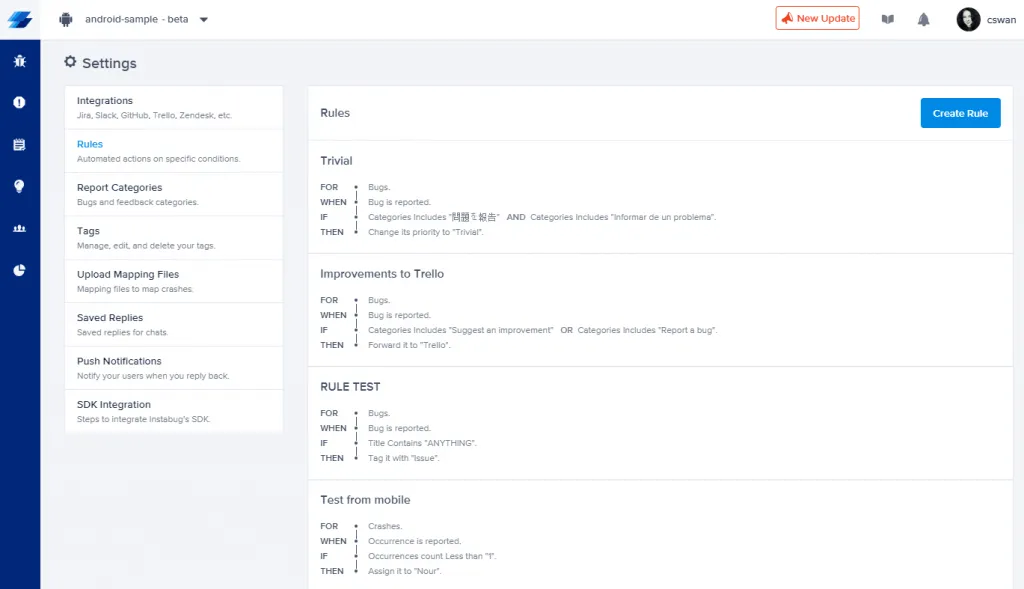
Writing Saved Replies
The fastest way to respond to repetitive comments or questions is with a saved reply. Instabug allows you to write and save replies so they’re easily accessible whenever you need them.
To create or edit a saved reply, click on your name on the bottom-left corner of the dashboard. Then, you can choose your company and you’ll find your saved replies page in the settings menu. From here, you can compose all your drafts and make changes as needed. You can write as many replies as needed for all the different situations you’ll encounter. Many of our users have automatic responses for different report categories.
Reply automation accomplishes a couple of key goals: your user gets an instant response (sometimes including troubleshooting or other relevant information), an expectation of when they’ll be hearing back from you (“Thank you for getting in touch! Our team typically replies in 5-10 minutes”) and a personalized response when you are able to reach out via in-app chat. Automatic responses are a major tool in controlling user expectations and solving issues with prompt communication every step of the way.

Integrations and Forwarding
Integrations help your team get in sync, so they can relay the most important information across channels and members more quickly and smoothly. You can use rules to automate forwarding and make sure the right messages end up in the right inboxes.
Instabug works with the top tools for bug tracking, project management, customer support, and more, so you can keep your workflow simple and streamlined. Your integrations can be configured to automatically forward issues to the right people.
Over 75% of Instabug users leverage integrations to keep their teams organized and efficient. There are customer support-oriented solutions as well as developer tools. Here’s what you can do with them.
Customer Support/Helpdesk Integrations
Using helpdesk integrations, you can specify which types of reports end up straight in your support inbox, so your customer service team can get in touch with your users and help them as soon as possible. Instead of asking your users for pertinent information like device, OS, location, or other details, they'll have all that information automatically—as long as it came from Instabug. They'll also be able to share issues with developers while including all the necessary information to get the problem solved as soon as possible.
You'll be able to send responses to your users straight from your helpdesk dashboard or get in touch using Instabug's in-app chats.
“Instabug is really valuable for support as it allows end-users to immediately and simply send reports and feedback and it provides us with contextual information that the users could never provide.” –Timothy Dyck, Development Team Lead at DIS Corp
Zendesk
Get issues sent straight to Zendesk, with all the relevant details included. You can reply to the user straight from Zendesk or Instabug, and sync replies across the board, so everyone is kept in the loop.
FrontApp
In addition to bug reports for developers, you can also set rules to have customer support requests forwarded straight to your FrontApp dashboard.
Fresh desk
When you integrate Instabug and Freshdesk, issues and feedback can be converted into Freshdesk support tickets with just one click.
Don't See Your Favorite Integration Listed?
Are you using a program that's not on this list? Don’t worry. That doesn’t mean you can’t use it with Instabug. When you integrate Instabug with Zapier, you can have Zapier forward it to your platform of choice and get all the info you need, wherever you need it. Just set up a rule for Zapier forwarding from your Instabug dashboard, and you're good to go.

Learn more:
- How to segment and target your surveys with Instabug
- How to localize your in-app surveys with Instabug
- How to respond to survey feedback about your app
- How to customize the UI of your Instabug surveys
Instabug empowers mobile teams to maintain industry-leading apps with mobile-focused, user-centric stability and performance monitoring.
Visit our sandbox or book a demo to see how Instabug can help your app









